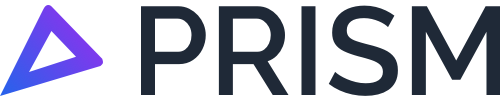Using the Fuel Adjustment Tab
Navigation
In the Excel report, you will notice an additional tab called FTC Fuel Adjustment - This allows you to enter the actual amount of fuel that was used by your fleet for the month. The Excel report will also contain formulas that will take the actual amount of fuel used in Litres (L) and apportion it correctly across your fleet.
PLEASE NOTE: Until you enter your purchased fuel amounts into your report, the reports will only show an estimated fuel usage.
This is calculated by your activity and what we know about your vehicle.
Please also note that these estimates are conservative and a guide only.
To access the fuel adjustments tab in the Excel report, go to FTC Fuel Adjustment located at the bottom.
There are two (2) methods you can use to apportion your actual fuel usage across your fleet.
Method 1: Evenly apportion fuel across on road & off road usage.
Used when you only know the total amount of fuel used across your entire fleet; and
Method 2: Individually enter fuel for each vehicle in your fleet.
Used for each vehicle in your fleet
PLEASE NOTE: You can only use Method 2 if you have the fuel usage for all of the vehicles in your fleet.
Method 1 - Total Fuel Method
From the FTC Fuel Adjustment tab, locate and click on cell B5 (this cell will be highlighted in yellow).
Enter the total amount of fuel in Litres (L) that your entire fleet used for that month, and press Enter (PC) or Return (Mac) on your keyboard.
This will auto-populate a breakdown of fuel apportionment, based on the activity calculated by Prism and the amount of fuel that you have entered.
From there, in cell B28 of the spreadsheet, it will show the total claimable credits for the month in dollars ($).
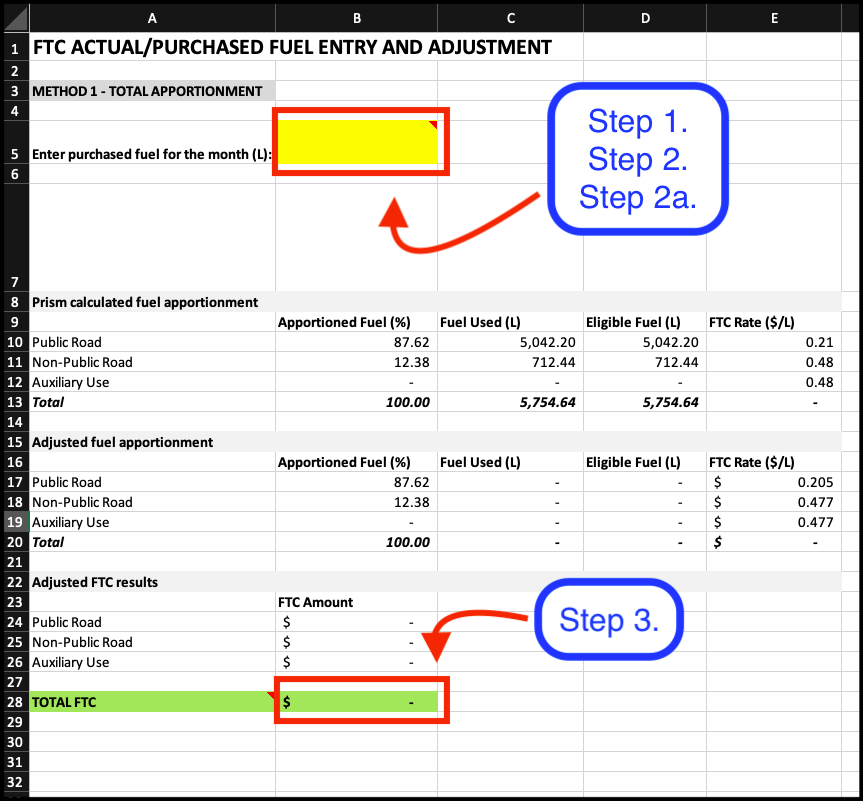
Method 2 - Per Fuel Method
In the FTC Fuel Adjustment tab of the spreadsheet, locate column I (ie. The letter "i").
From there, use each of the cells in column I to enter the total litres for each vehicle as listed. This can be found under Purchased Fuel amount (L).
Next to each vehicle in column J, you will see the FTC Amount generated next to each Purchased Fuel Amount (L) cell.
In addition, you will also see the total FTC Amount along the bottom of this table, which can also be found in column J.
Next to each vehicle from column K to column T, you will see a breakdown of the FTC, Apportionment and Fuel Amount activity based on the fuel consumption that you entered in the spreadsheet.
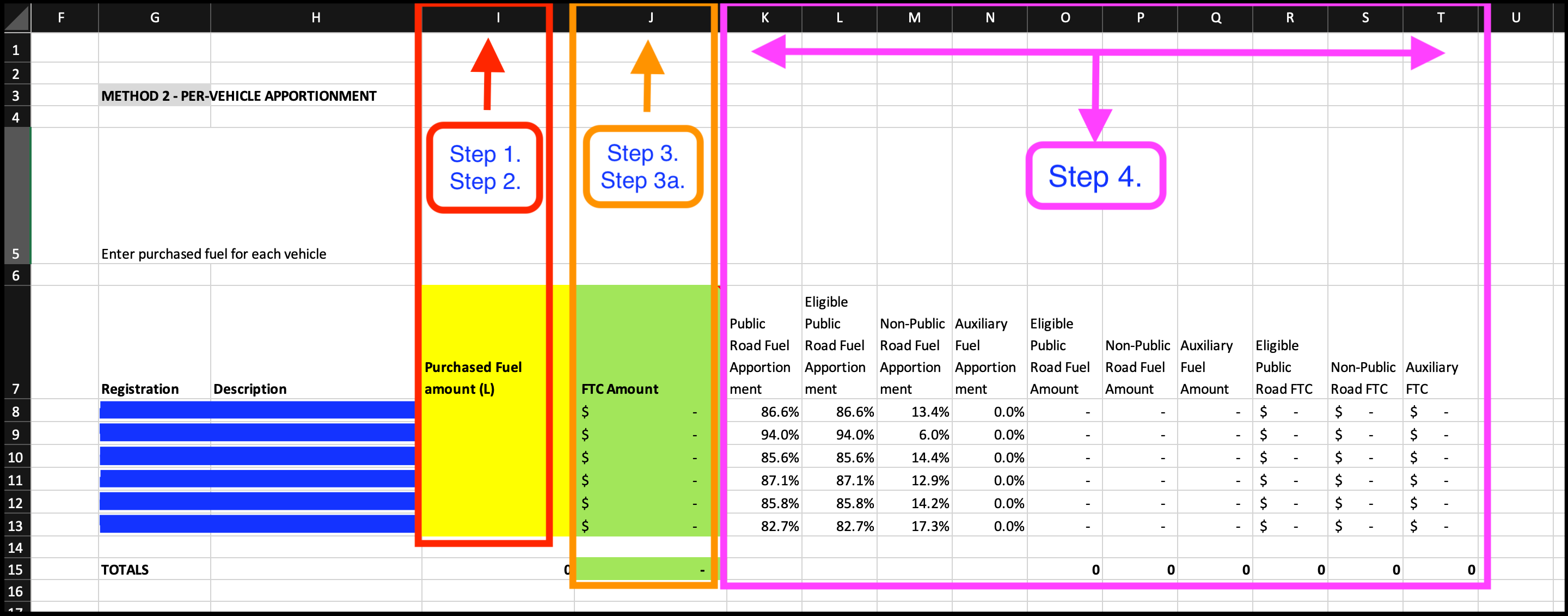
Frequently Asked Questions
Why is my fuel consumption low in the Prism report?
There are two reasons why this can occur:
The vehicle information recorded in Prism for your fleet is incomplete. Therefore, this means that Prism is not able to identify accurate fuel rates.
The next steps is for you to update your vehicle registry information.
Prism’s fuel estimates are very conservative and are unable to take into account individual vehicle factors that affect fuel usage.
How can I achieve maximum fuel efficiency?
The fuel rates that are in your Prism report are based on database records of fuel rates. Those fuel rates are assigned to your vehicles, and are based on Prism’s ability to match your vehicles to rates within the database.
As a result, the estimated fuel in the Prism report will often be lower than your actual purchased fuel for the month.
The FTC Fuel Adjustment tab allows you to combine your purchased fuel with Prism’s on and off-road calculations to get the most accurate FTC result possible. There’s no need to return the fuel tab to Prism, as everything you need will be generated in the tab itself.