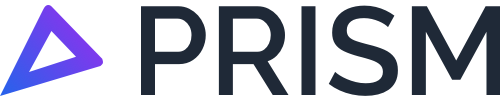Vehicle Registration and Fuel Consumption
This page has information on the Vehicle register's vehicle registration and fuel consumption section. These sections are part of Vehicle register and it is important to understand how they play a part on FTC calculations.
Fuel Consumption
This section provides comprehensive instructions on how to enter your vehicle's fuel consumption rates and auxiliary fuel rates. These rates vary from vehicle to vehicle and constitute a crucial step that significantly impacts FTC calculations.
Idling Fuel Consumption Rate

Idling Fuel Consumption Rate
If you know the idling fuel consumption rate for each of your vehicles, please input the value/s in here. From there, this is where Prism will use the idling rate for your calculations.
Otherwise, if a value is not added in there, Prism will use a ‘matched rate’ that is reflected with your vehicle.
Driving Fuel Consumption Rate

Driving Fuel Consumption Rate
If you are aware of the driving fuel consumption rate for your vehicle, kindly input the value in this field. Subsequently, Prism will utilise this rate for conducting your calculations.
Alternatively, in the event that no value is provided by the customer, Prism will utilise a ‘matched rate’ associated with the specific vehicle.
Prism Fuel Rates Toggle
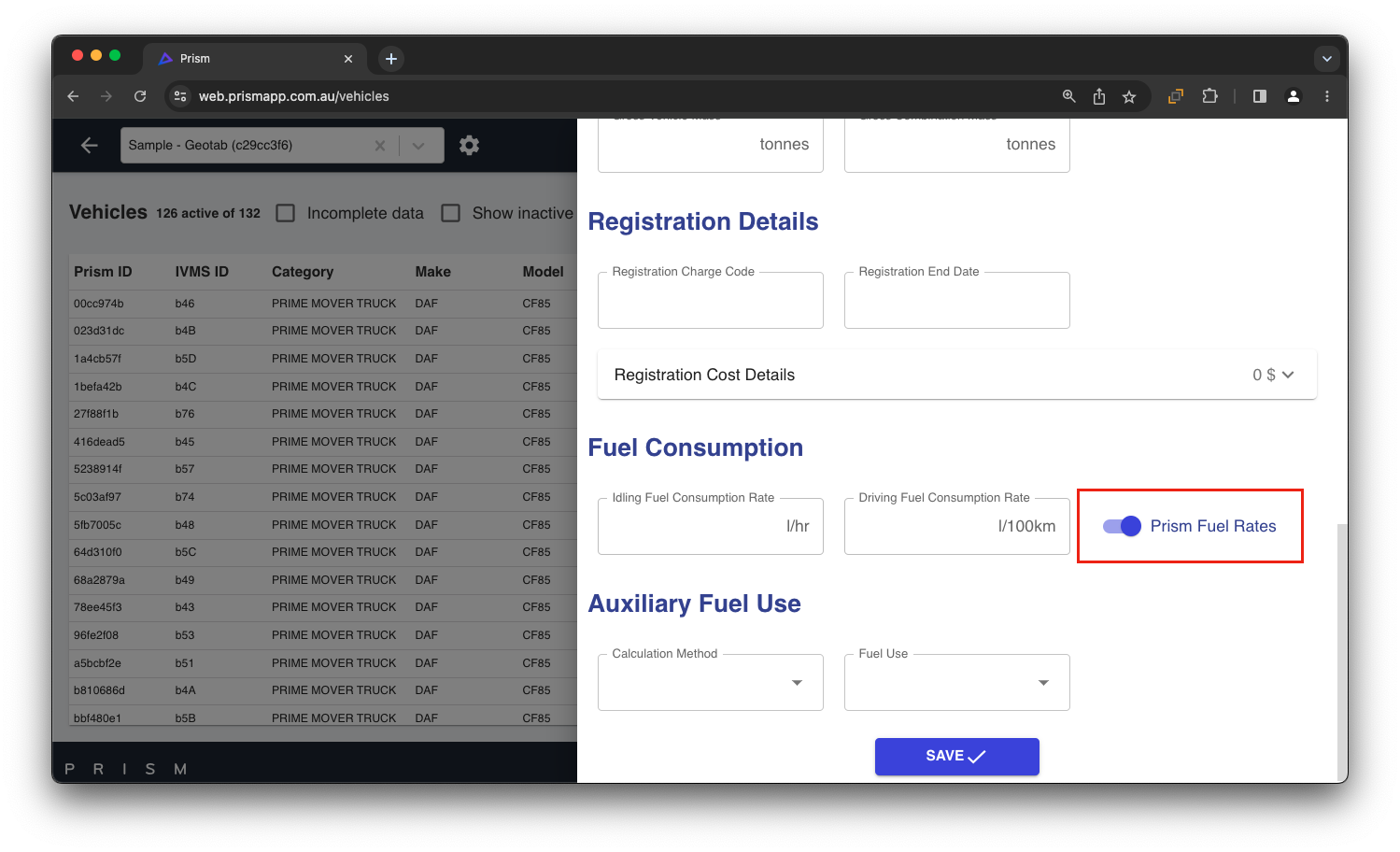
Prism Fuel Rates Toggle
In this section, customers have the option to toggle the Prism Fuel Rates on or off.
When turned off, this enables you to enter and use your own fuel burn rates instead of the ones listed by Prism.
When turned on, this enables you to look up Prism fuel rates matched against your vehicle information edited by the customer.
It is advisable to manually input driving and idling fuel consumption rates for individual vehicles, which not only enhances precision but also promotes fair and reasonable practices.
Furthermore, it is crucial to acknowledge that multiple factors influence a vehicle's fuel consumption rates, such as the vehicle condition, speed, travelled terrain, and more. It is important to know how these rates are important in FTC calculations.
Prism reference fuel rates database is continually expanding, primarily based on the combination of vehicle information provided by our customers, encompassing vehicle make, model, and fuel type, among others. In cases where a match cannot be found, default fuel rates corresponding to the specific vehicle category are assigned.
Auxiliary Fuel Use

Calculation method
This field helps to define the different categories of auxiliary fuel usage from the ATO. For each vehicle, you need to set a category and fuel rate percentage in order to have this appear on your reports.
PLEASE NOTE: Prism will assume that you, as a customer, will have taken the approach of a “fair and reasonable” estimate for auxiliary usage, and will calculate that in your reports (ie. we will include both non-public road and auxiliary usage for each vehicle).
Auxiliary Fuel Rate

Auxiliary Fuel Rate
After you have entered the auxiliary fuel use, you will need to also enter your own fuel percentage for the auxiliary usage category that you have selected.
PLEASE NOTE: See above in Auxiliary Fuel Use for more details on how this percentage is used in your reports.
Registration Details
The registration details section is designed to capture crucial information pertaining to vehicle registration. It includes essential details, such as the NHVR charge code associated with each vehicle, the registration end date, and a comprehensive breakdown of the registration cost.
Kindly review the registration breakdown and make sure to add or remove any missing charges that are relevant to the specific vehicle.
Please note : Registration breakdown is exclusive of CTP or Third party insurance charges.
Steps to add / remove a registration charge from the comprehensive breakdown :

From the screenshot above, selecting the “
 ” icon will create a new editable section where you can enter the charge description and charge value. Once entered, this information will be added to the comprehensive registration charge total.
” icon will create a new editable section where you can enter the charge description and charge value. Once entered, this information will be added to the comprehensive registration charge total.In order to delete a charge, Please click on the bin icon as highlighted in the screenshot above.
Saving Vehicle Edits

Saving Vehicle Edits
Once you have made the necessary edits, and they are complete, it is important to ensure you Save before exiting the vehicle register.