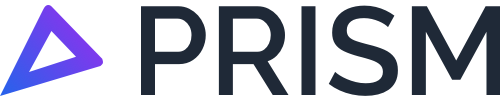You have received your first report
Once you have received your first FTC report, use this page to guide you through how to ensure you are getting the most value from your Prism subscription
You will receive your monthly FTC reports on the 5th of each month for the previous month. The reports are sent via email to the report recipients' email addresses that are in Prism.
You will receive your FTC report in excel and PDF format. Both formats contain the same information, however, the excel version has an FTC Fuel Adjustment Tab that allows you to enter the actual amount of fuel used across your fleet. This will allow you to see a more accurate FTC amount.
Check the Vehicle Register in your reports
We recommend that each month, you check over the vehicle register in your FTC Report. The vehicles listed in the FTC report vehicle register are the vehicles that have been included in the FTC calculations.
If the vehicle register in your reports in not correct, you will edit your vehicle register in Prism and then regenerate and download your reports before using the FTC fuel adjustment tab.
How do I use the FTC Fuel Adjustment tab in my monthly reports?
Each month you will receive your monthly report in excel and PDF. The excel version of your report has a tab that allows you to enter the actual amount of fuel that was used by your fleet for the month. The spreadsheet contains formulas that will take the actual amount of fuel used in Litres and apportion it correctly across your fleet.
To access the fuel adjustment tab, click the FTC Fuel Adjustment tab along the bottom of your excel spreadsheet.
There are two (2) methods that you can use to apportion your actual fuel usage across your fleet:
Method 1 - Total Fuel Method: Evenly apportion your fuel across on road & off road usage.
Used when you only know the total amount of fuel used across your entire fleet; and
Method 2 - Per Vehicle Method: Individually enter your your fuel for each vehicle in your fleet.
Used for each vehicle in your fleet.
PLEASE NOTE: You can only use Method 2 if you have the fuel usage for all of the vehicles in your fleet.
Method 1 - Total Fuel Method
From the FTC Fuel Adjustment tab, locate and click on cell B5 (this cell will be highlighted in yellow)
Enter the total amount of fuel in Litres (L) that your entire fleet used for that month, and press ‘Enter’ (for PC users), or ‘Return’ (for Mac users) on your keyboard.
This will auto-populate a breakdown of fuel apportionment, based on the activity by Prism and the amount of fuel that you have entered.
From there, in cell B28 of the spreadsheet, it will display the total claimable credits for the month in dollars ($).
See screenshot below (Screenshot 1) for a visual representation of Method 1 - Total Fuel Method.
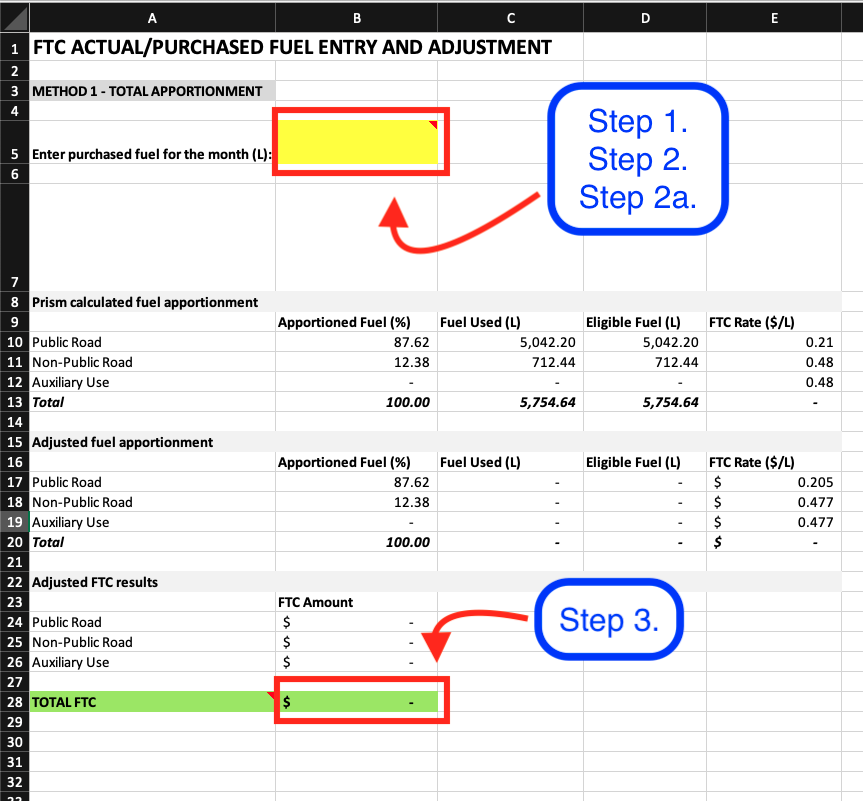
Screenshot 1 - Total Fuel Method
Method 2: Per Vehicle Method
In the FTC Fuel Adjustment tab of the spreadsheet, locate column I (ie. the letter “i”).
From there, use each of the cells in column I to enter the total litres for each vehicle as listed. This can be found under Purchased Fuel amount (L).
Next to each vehicle in column J, you will see the FTC Amount generated next to each cell Purchased Fuel amount (L) cell.
In addition, you will also see the total FTC Amount in column J along the bottom of this table.
Next to each vehicle from column K to column T, you will see a breakdown of the FTC, Apportionment and Fuel Amount activity based on the fuel consumption that you entered in the spreadsheet.
See screenshot below (Screenshot 2) for a visual representation of Method 2 - Per Vehicle Method.
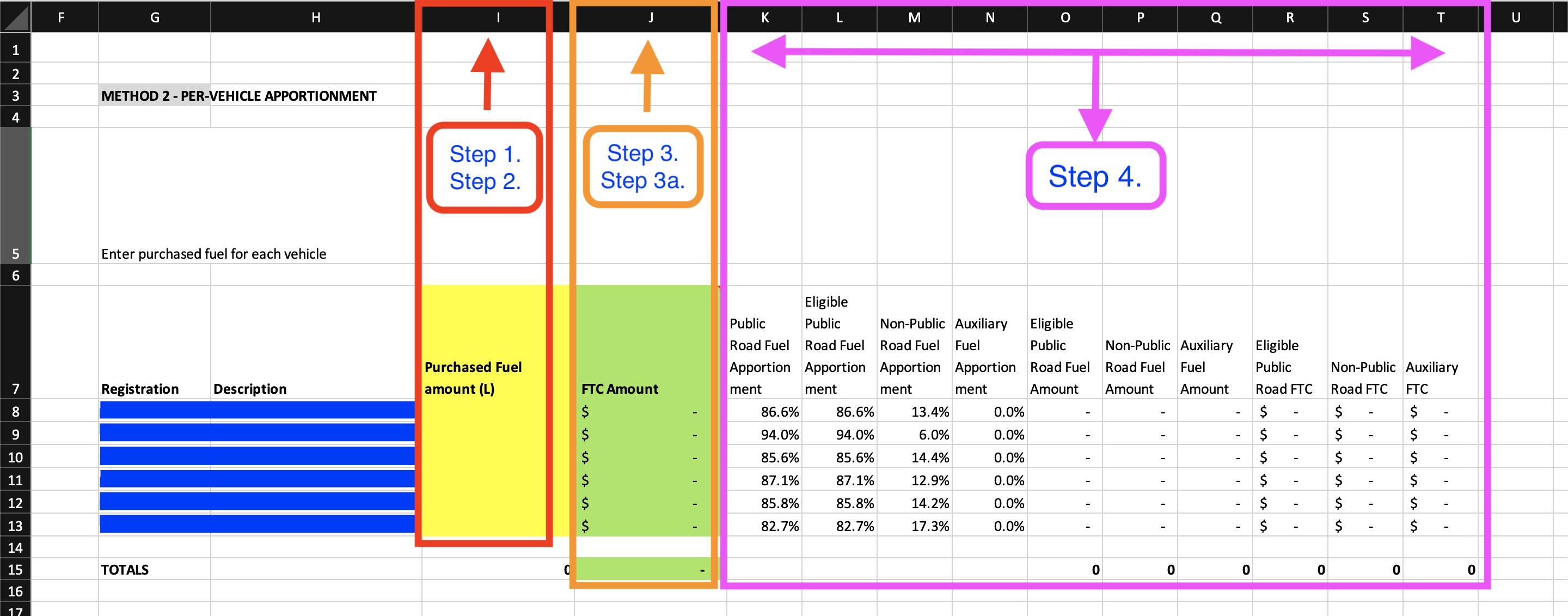
Screenshot 2 - Per Vehicle Method