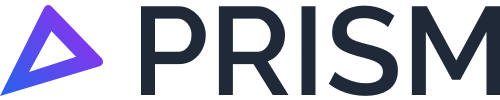Frequently Asked Questions
General Questions
Prism is a software platform that connects to your telematics system and analyses your GPS and other vehicle data, using a range of advanced techniques including geo-spatial comparisons. The results of the analysis are then made available to you via emailed reports and interactive content in the Prism web portal.
Prism is typically used where complex analysis of large volumes of historic GPS data is required rather than real-time 'right now' use cases. Examples of this include calculating activity and fuel apportionment to support Fuel Tax Credit claims, PAYGO estimates, Road-User Charges, evaluating fleet operating performance and calculating activity-based cost and income for vehicle operations.
Prism is developed and owned by Nuonic Pty Ltd, an Australian private company headquartered in Brisbane. Nuonic is a subsidiary of InLoop Pty Ltd, one of Australia's leading technology and payments groups.
For more information, please visit us at https://nuonic.com.au/ or https://www.inloop.com.au/.
Excellent! Please do get in contact with us, and we will put it into our feature requests.
Please note: We do have a long backlog of updates and feature requests, so we can't guarantee yours will be released. However, if we see the same feature requested by many customers, then that certainly helps increase the chances of that feature being built and released.
Fuel Tax Credits
No, Nuonic does not provide tax advice and we are not tax agents. We strongly encourage you to seek professional tax advice in relation to Fuel Tax Credits or other tax affairs. We work with several leading tax advisory firms, and can refer you to a qualified professional upon request.
The Prism reports provide information about your vehicle fleet operations that may be relevant in calculating your Fuel Tax Credit claims. However, there are many factors and considerations that may influence your entitlement to Fuel Tax Credits beyond those recorded in the Prism reports.
Our clients are encouraged to please seek professional tax advice before acting upon any of the information in the reports.
Please visit Considerations in relation to Fuel Tax Credits, for more details and information about using Prism reports for Fuel Tax Credits.
Yes, Prism has a Class Ruling for use with Geotab Go7 and Go9 devices for the purpose of apportioning vehicle activity.
For more details please see the published ruling on the ATO website.
The Prism reports, and supporting tools, provide information that may be relevant to support a Fuel Tax Credit claim in the case of audit by the ATO. However, you are responsible for your claims and communications with the ATO.
Nuonic maintains a database of millions of spatial features that covers the whole of Australia. This database is compiled from numerous third-party and proprietary sources providing property, road and land use information published by state and local government bodies, and is updated at least quarterly.
We also include feedback from clients relating to specific locations and conduct monthly analysis across all active clients using automated tools to identify high-concentrations of non-public road activity for evaluation.
Each GPS point recorded by your telematics system is analysed against this database to determine the classification of the position. The results of the classification are visible to our clients through the Trip Viewer and Audit Map tools in the Prism web app.
Telematics Integration
Prism currently works with the following telematics systems / providers:
Verizon Connect
Netstar Australia
Volvo Dynafleet
Fleetsu
Linxio
Mix Telematics
Geotab
MT Data
Fleetware
Fleet Complete
Blackbox InControl
Bestrane
The Fleet Officee
VDAQ
Intellifleet
Bridgestone Webfleet
Beyond Clarity
Leading Edge Solutions
Procon
Each telematics system operates differently. Guides for how to get started with a specific system that you use will be available online shortly. In the mean time, please contact us at requests@nuonic.com.au for more information.
Most likely yes, but we need to make sure you can provide the data required for the service in a sustainable manner (ideally through a REST API). Please contact us at requests@nuonic.com.au for more information.
Changes made in the telematics system will flow through to Prism at the nest data update, which occurs at least daily for most integrated systems. The Prism Vehicle Register will include any changes that do not overwrite any that were made by directly editing the Vehicle Register.
Yes, we can! To get started, please complete our online form here and we will let you know which options are best for you.
Please visit Compare - Prism Depot to get started.
Reports
The Prism reports contain vehicle activity statistics, including distance, time and fuel usage amounts apportioned by different types of operating activity (ie. Public and Non-Public road use).
When you receive your FTC report via email or download it from the web app, you will need to save the file to your computer before using the report. Once you have done this, the report will populate and you will be able to use the FTC Fuel adjustment tab.
To save the file:
Open the file attachment from the email
In the top left-hand corner of the screen select File → Save As and follow the prompts to name your file and select a location to save it.
For more information about using your FTC Reports, please visit You have received your first report in our help centre.
Prism holds all of your retrospective reports on the web application. If you need to get a copy of a report from previous months, you can do this via the Prism Web App.
Log into the Prism web app
From the home page, select FTC Reports under the Tools section
In the left-hand pane, select Download Reports. This will load all of the reports that you have available in Prism
Select the month that you wish to download and hit the download icon.
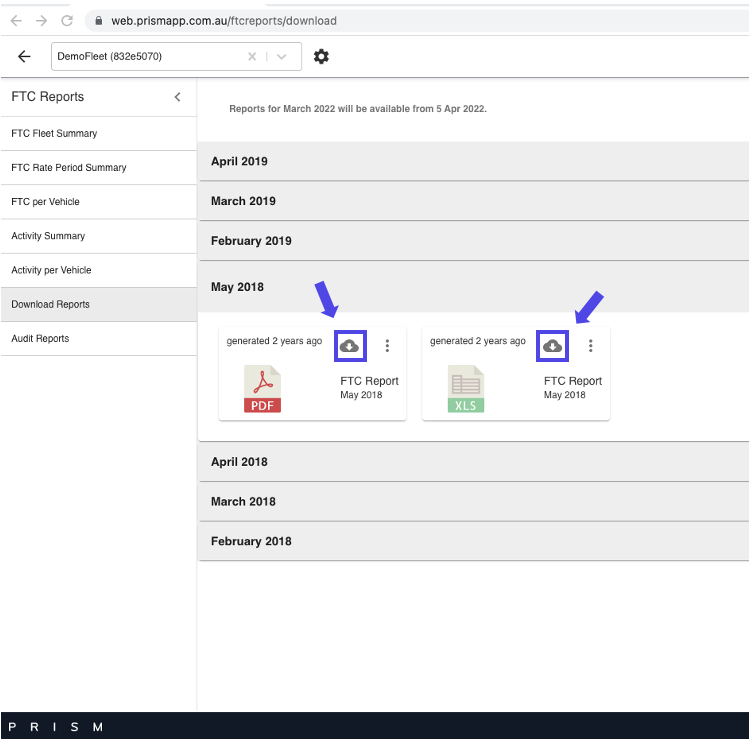
For more information about Prism reports and how to use & understand them, please go to Using and Understanding Prism Reports in our help centre.
You can manage who receives your monthly FTC Reports in the Prism settings. To do this you will need to log into the Prism web app.
Select the settings cog at the top left-hand corner of the home page, next to the client search box.
Select Client Settings, then select FTC Report Delivery. This will expand a box with all current recipients.
Enter the email address that you wish to add to the report recipients list and select Save
To remove an email address, select the X next to the email address you wish to remove
Remember to hit Save
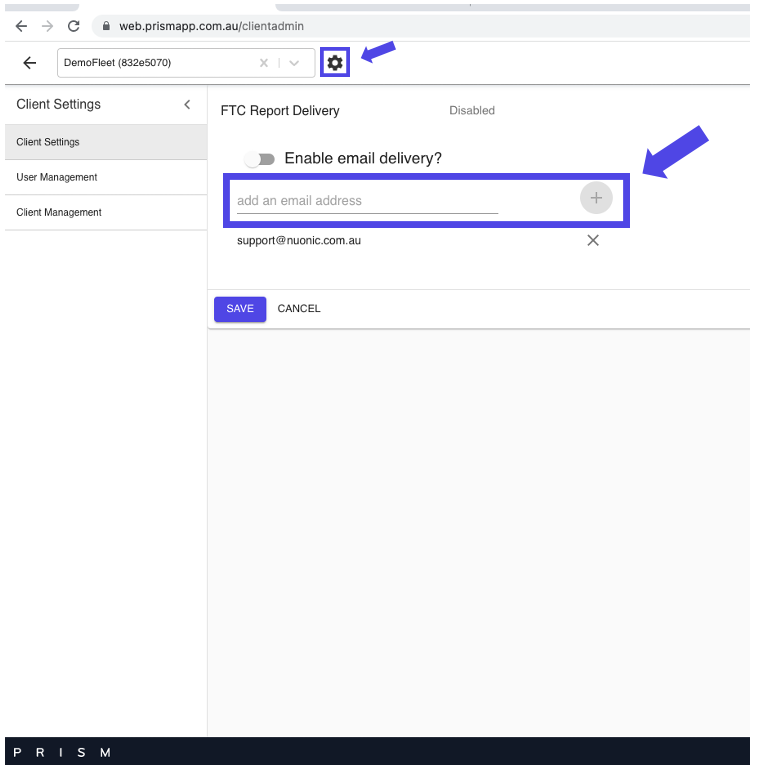
For more information about Prism settings, please go to Understanding the Prism Settings in our Help Centre.
There are a number of reasons why there may be a vehicle missing from your FTC Report. Please read through the following questions, if you answer YES to all of the questions, and still do not see the missing vehicles, please contact support@nuonic.com.au and we can further investigate. When emailing support, please confirm that you have tried the following solutions.
1st Question: Was this vehicle physically active this month?
2nd Question: Is the missing vehicle showing in your Vehicle Register?
From the Prism home page, select Vehicle Register under the Tools Section
Search for the missing vehicle. *Try searching with the IVMS ID.
The IVMS ID is a number that your telematics provider assigns to the unit in your vehicle

3rd Question: Is the vehicle Active?
Click on the vehicle that is missing from your reports. An edit pane will open to the right-hand side.
At the top of the edit pane, is the vehicle set as Active?
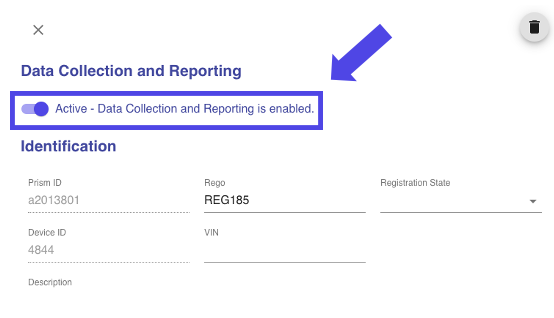
4th Question: Was the unit tracking correctly with your telematics provider?
Contact your telematics provider, with the IVMS ID of the vehicle that is missing data.
Ask them if the unit was working correctly and tracking data.
Then: Contact Nuonic Support.
If you have answered Yes to all of the above questions, please contact support@nuonic.com.au for further investigation.
There are a few reasons why you may see extra vehicles in your vehicle register
It is important to understand that Prism speaks to your telematics provider via the IVMS ID. The IVMS ID is a number assigned to the tracker that is in your vehicle. All of the other vehicle information can be edited and changed at any time. If you edit the IVMS ID in your telematics system, Prism will pick this up as a new vehicle. This is because it will have no current record of the IVMS ID and create a new vehicle.
All of the other vehicle information can be edited and changed at any time.
The most common reason for extra vehicles in reports is due to the IVMS ID being changed in the telematics system. Prism will pick this new IVMS ID up as a new vehicle and create extra vehicles in your report
Your telematics provider has added another device to your account. Prism has picked this new vehicle up. *If you haven’t added a new vehicle to your fleet, record the IVMS ID of the extra vehicle and advise your telematics provider.
You can deactivate vehicles that you do not wish to see in your FTC reports. For more information on this, please refer to Using the Vehicle Register in our Help Centre.
The registration number for each vehicle comes from the Activity per Vehicle tab. If you are missing registration numbers you can also use the vehicle's IVMS ID which is in the Activity per Vehicle tab against each registration.

If you do not know your IVMS ID, you will need to update your information via the web app and then regenerate your reports.
1st. Update your Vehicle Register - Visit Using the Vehicle Register in our help centre for more information.
2nd. Regenerate and download your FTC report - Visit Using and Understanding Prism Reports in our help centre for more information.
The fuel amounts provided in Prism reports are estimates that are calculated using fuel consumption rates assigned to each vehicle, unless you have opted to enter your own fuel amounts each month. These estimates use fuel consumption rate values which, if you use manufacturers' published rates, are often lower than what is achieved in practice as they do not consider factors such as the age of the vehicle, load, gradient, and stop/start driving.
You are responsible for ensuring that the fuel rates used for each vehicle listed in the Vehicle Register are appropriate. Prism provides reference data for a range of specific vehicle models and categories to assist you which are sourced from a range of publicly available sources, such as manufacturers' specifications.
Support
The audit maps and trip viewer in the web app are excellent tools for identifying trips in maps and visually observing fuel apportionment.
For more details on trip viewer, visit the link below:
If there are any concerns regarding how fuel is apportioned in our mapping system, please notify us at support@nuonic.com.au
The audit maps and trip viewer in the web app are excellent tools for identifying trips in maps and visually observing fuel apportionment.
Certainly, you can utilise the fuel purchase records and manually input fuel data per vehicle within the web application's fuel records section. For comprehensive instructions on how to accomplish this, see the link below:
https://help.prismapp.com.au/Home/managing-fuel-records
To learn more about prism mapping and the sources behind our mapping data, visit the link below:
https://help.prismapp.com.au/Home/spatial-mappingIf you have any requests accompanied by supporting documents to add custom geofences, kindly raise them with us by sending an email to support@nuonic.com.au and we will review them and respond accordingly.
Vehicles
In order to correctly classify the vehicle activity in your reports according to the rules applicable to Fuel Tax Credits, we require various vehicle specification data that may not have been previously needed for your normal fleet operations (e.g. whether the vehicle exceeds 4.5t GVM).
The Vehicle Register is the location where this data is collated in Prism and is an input into the results presented in your reports. It is populated wherever possible using data from your telematics system but some items will need to be completed or verified by you as part of the Prism onboarding process.
If you have a new vehicle added to your fleet and would like it added to your monthly reports, all you have to do is have that vehicle connected with your telematics provider.
When there is activity recorded against that vehicle, Prism will pick it up as a new vehicle and add it to the Vehicle Register.
We recommend spending some time in the Vehicle Register, to ensure that the vehicle details are correct. for example, Category, Make & Model.
For more information on updating your vehicle/s, please go to Using the Vehicle Register in our help centre for more information.
Prism treats individual units as a vehicle. If you swap units between vehicles, you will need to tell Prism about the details of the new vehicle. This is done in the Vehicle Register on Prism. In order to update your vehicle register,
Note down the IVMS ID of both trackers that you are swapping between vehicles.
The IVMS ID is the number that your telematics provider assigns to the unit that you put in your vehicles.
2. Swap the trackers between vehicles.
3. Head to the Vehicle Register on the Prism Web app.
4. Select the IVMS ID of the tracker that you have just moved. *The vehicle information will not have changed at this point. Eg. Rego, category, make, model
5. Clicking the vehicle will open an edit pane to the right-hand side. Here you can change the vehicle details to reflect the new vehicle that the unit is now in.
6. Repeat steps 3 to 5 for any other units that you have moved between vehicles.
For more information about configuring your vehicle register, please go to Using the Vehicle Register in our Help Centre.
Prism extracts the vehicle specifications from your telematics system, so where these items are blank it is most likely that you have not populated this information in that system. If you populate this information in either Prism or your telematics system it will then appear in the reports.
Yes, individual assets can be deactivated for reporting through the Vehicle Register section of the Prism web portal.
Individual vehicles can be deactivated in the Vehicle Register section so that Prism stops collecting data for them. Should you ever want to start collecting data for these vehicles again you can turn them back on and Prism will start collecting data from that point onwards. Please contact us if you require historical data for vehicles.
Auxiliary Equipment
Prism can include auxiliary equipment operation and fuel apportionment in the reports through several methods, depending on your specific telematics system and device configurations:
If you have Auxiliary Equipment Event Monitoring enabled, and this data is provided by your telematics provider, Prism can use this to calculate the apportionment. You will still need to supply a fuel consumption rate for each vehicle with auxiliary equipment.
If you wish to use the ATO’s Safe Harbour rates, Prism allows these to be selected on a per-vehicle basis in the Vehicle Register.
If you wish to apply your own Percentage Fuel allocation, these values can be set in the Vehicle Register.